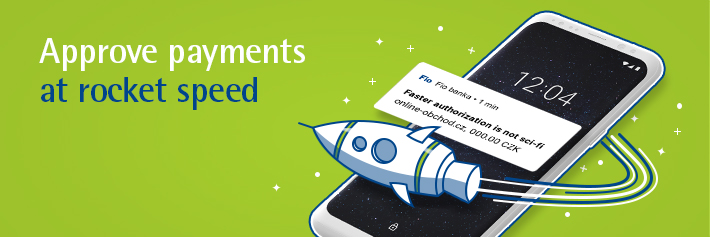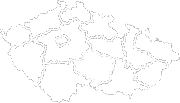Are you tired of copying the code from authorization SMS when entering instructions? Switch to easy confirmation of payments and other instructions in the mobile application.
How does it work?
Using push notifications is:
- quick and easy,
- comfortable and safe.
1. You enter an instruction in Internetbanking (or payment by card on the Internet).
2. You will receive a notification on your mobile "You have instructions/transaction to authorize" which will take you to the payment detail.
3. Double check and easily click to confirm.
 Not using Smartbanking with push notifications yet? Download it on Google Play or AppStore. More information can be found here.
Not using Smartbanking with push notifications yet? Download it on Google Play or AppStore. More information can be found here.
1. Click at "My Fio" in the bottom right corner > Settings > Payment authorization.
2. Select the option to Authorize with Mobile application
3. Finally, save the update of instructions.
Note: To set up push notifications for instructions entered from IB, it is necessary to have Smartbanking with version of at least 2.2.3 for Android and 2.3.1 for iOS (and later).
Authorization of instructions submitted from Internetbanking and all card payments on the Internet
1. Open Settings in the upper right corner.
2. Select the Security section on the page that appears.
3. When selecting Authorization of orders submitted from Internetbanking and 3D Secure (i.e. on-line card payments), click on Change button.
4. Select Mobile Application from the drop-down menu and click on Send button.
If you do not see the "change" option in your settings when authorizing instructions, you are probably not using the current version of Fio Smartbanking - to set push notifications for IB instructions, it is necessary to have Smartbanking with version of at least 2.2.3. for Android and 2.3.1 for iOS (and later). Download it on Google Play or the AppStore (activation instructions are here).
Authorization of card payments on the Internet (for each card separately)
1. Select Payment Cards and then Overview of Payment cards from the main menu.
2. Click on the Detail of your card.
3. In the Settings of the card click on the Change button for Authorization type.
4. Change the Authorization Type (via the mobile application) and click on Send.
Note: To set up push notifications for card payments on the Internet, it is necessary to have Smartbanking with version of at least 2.1.3. for Android and 2.1.1 for iOS (and later).